Step-by-Step Guide: How to Grant Delegate Access in GoDaddy
Article
Want To Excel on the Web?
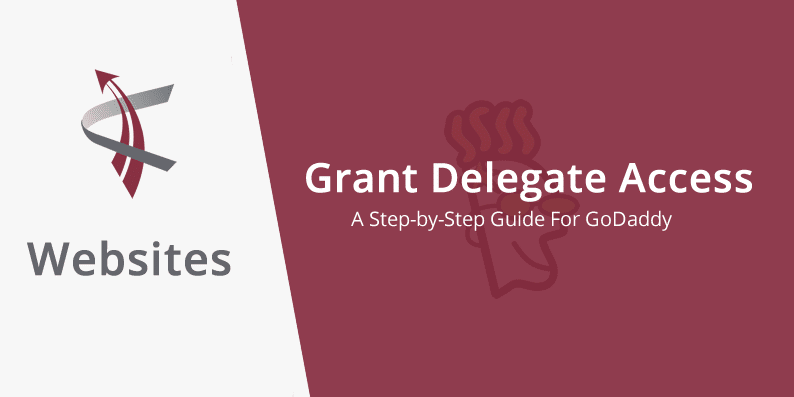
Navigating GoDaddy’s Delegate Access is a handy skill for any website owner. It’s a straightforward process that allows you to grant controlled access to your GoDaddy account, perfect for when you need someone to adjust your domain’s DNS settings or handle other specific tasks. This feature is a safe way to let others help you manage your website without handing over your personal login information.
This article is tailored for those with their domain registered with GoDaddy and looking to provide access to another individual or company efficiently and securely.
What is Delegate Access?
What Are the Benefits of Using Delegate Access
The primary advantage of using Delegate Access is enhanced security. You no longer need to share your primary GoDaddy account credentials. It also streamlines collaboration, as you can assign tasks to team members or external agencies without compromising your account’s integrity. This feature is handy for businesses that require frequent updates or technical changes to their website but want to keep their primary account credentials private.
Preparing to Grant Access
Before granting delegate access to GoDaddy, preparing your account is essential. This preparation ensures a smooth process and maintains the security of your account.
Verifying Account Security
Start by updating your password if it’s been a while since the last change. Ensure that it’s strong and unique. Also, review and update your account recovery information. If something goes wrong and you lose access, you want to be sure you can recover it quickly.
Identifying Delegate Roles and Permissions
How to Grant Delegate Access
Accessing the Delegate Access Feature in GoDaddy
1. Log into your GoDaddy account.
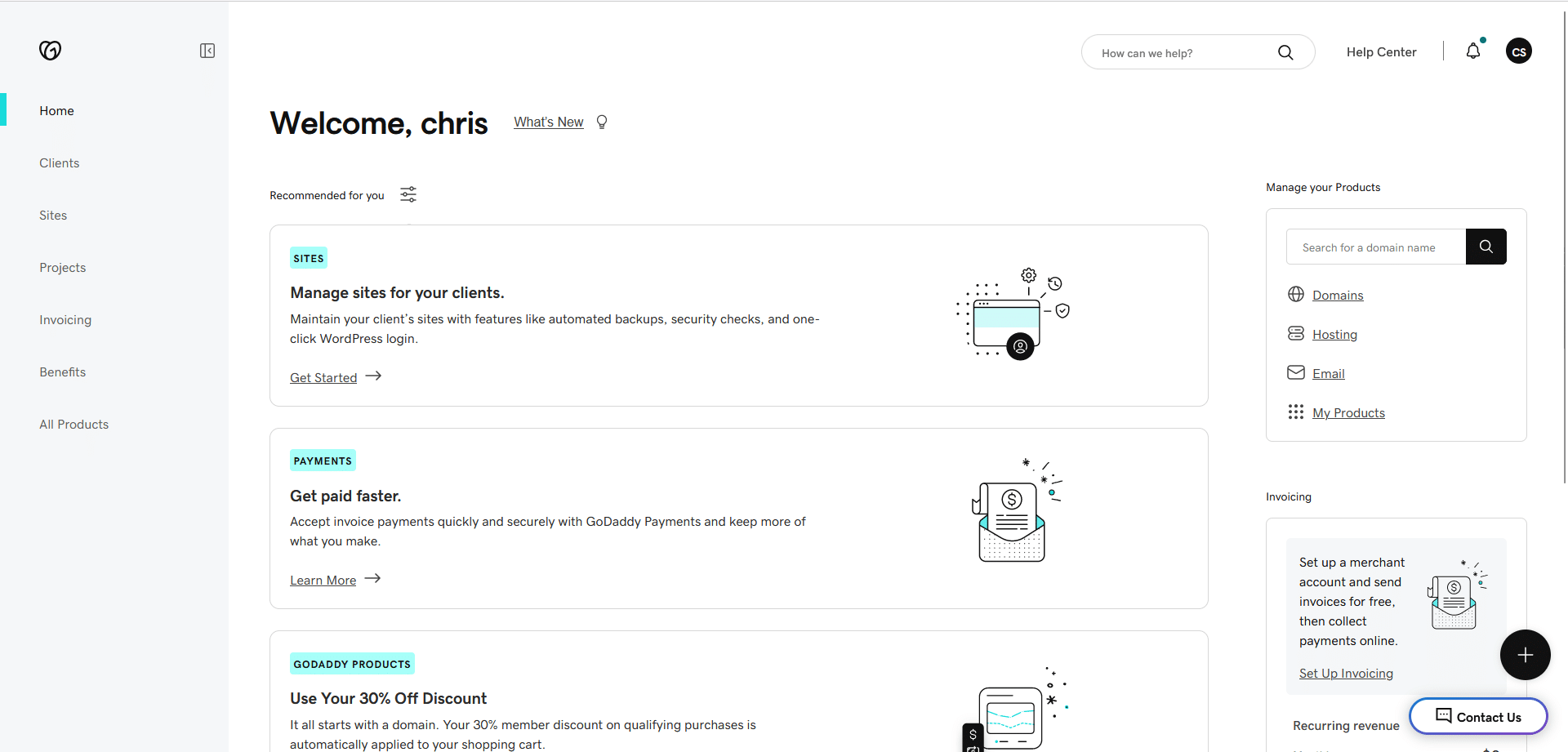
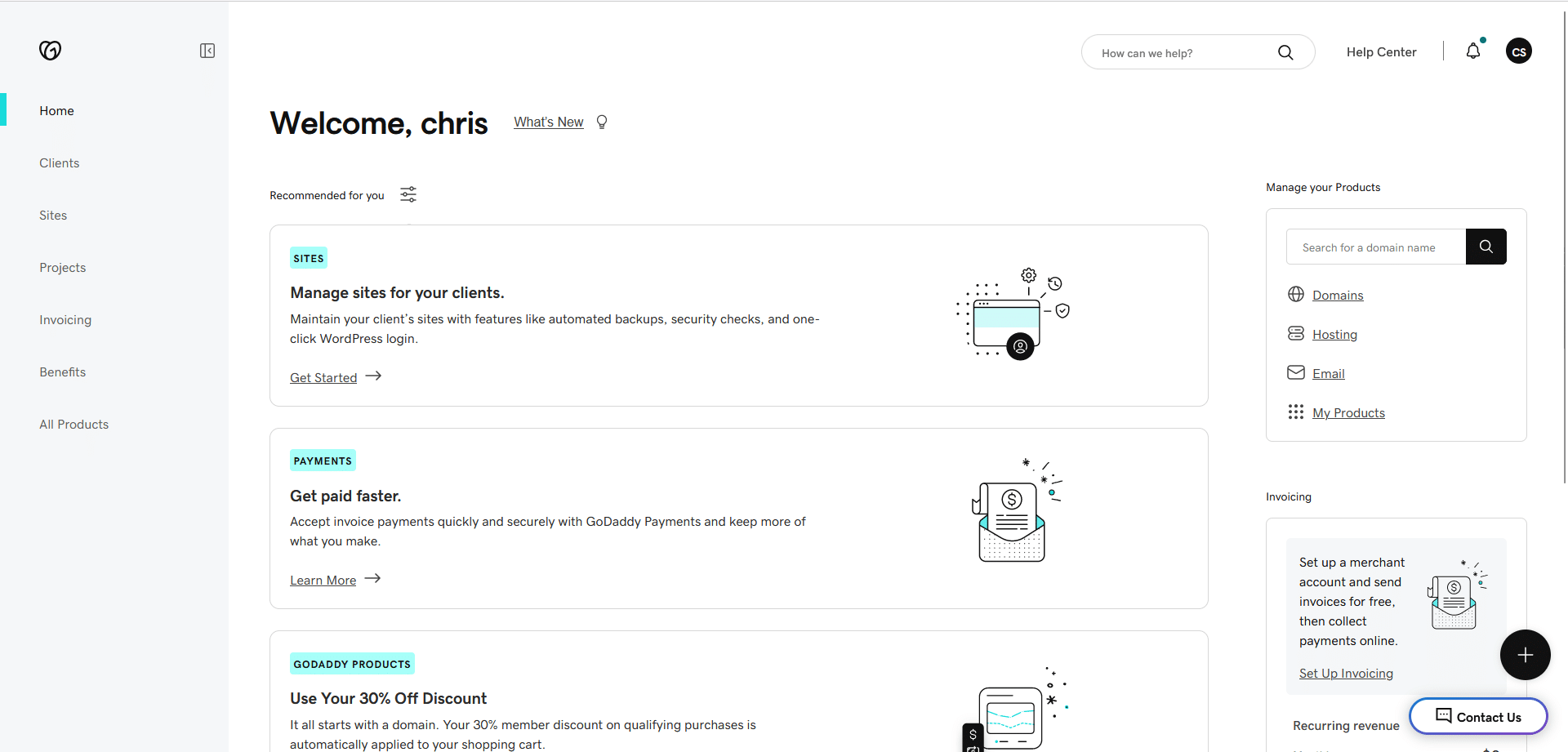
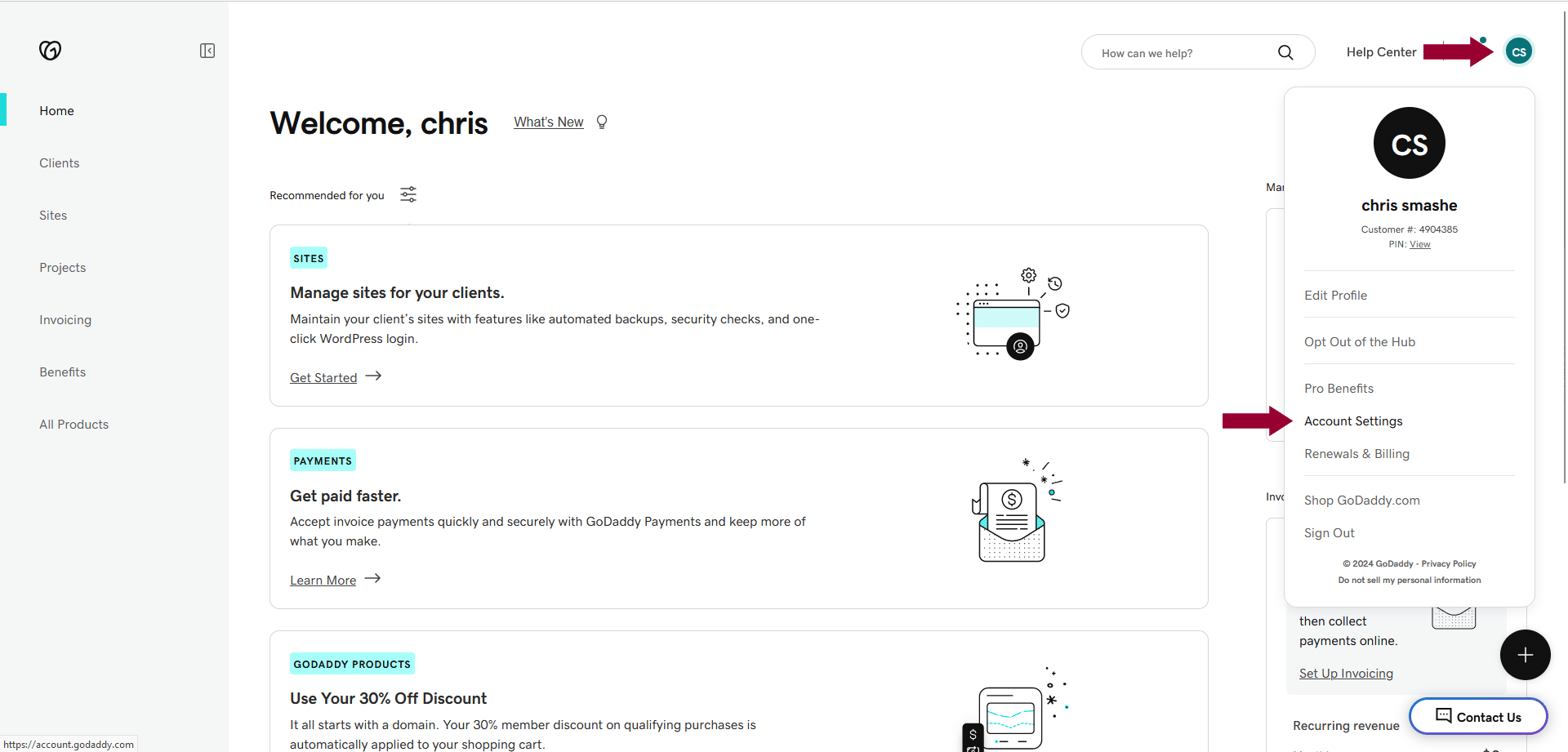
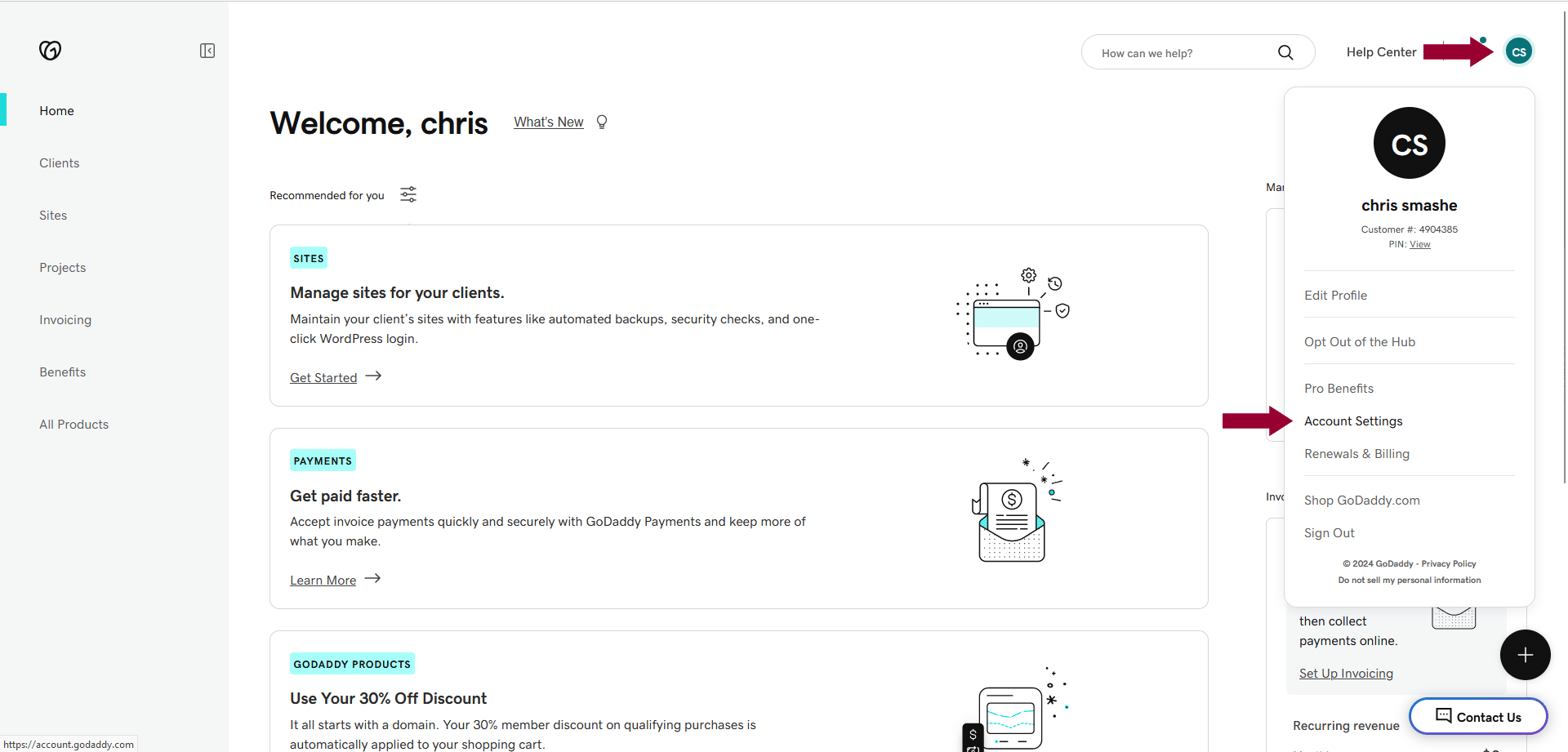
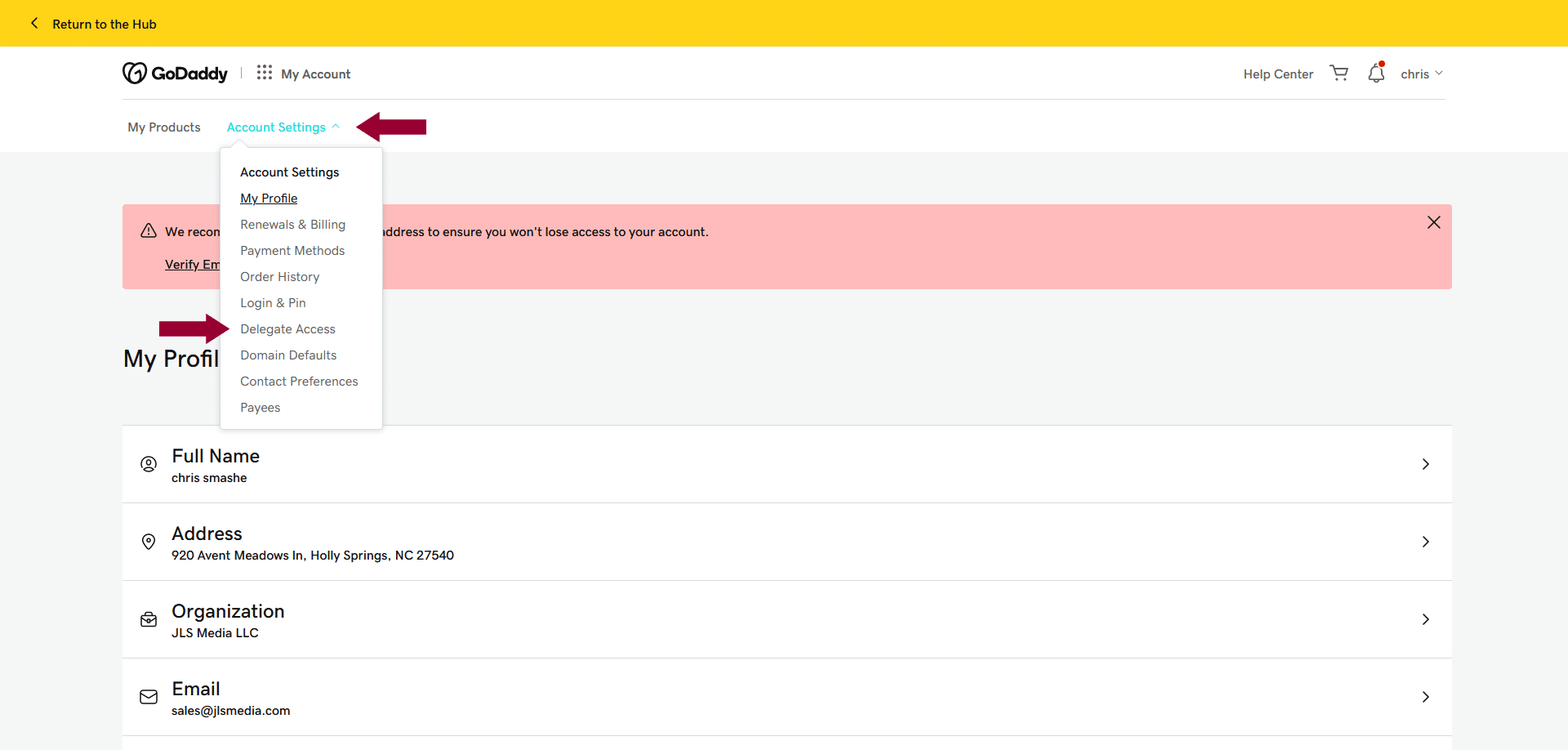
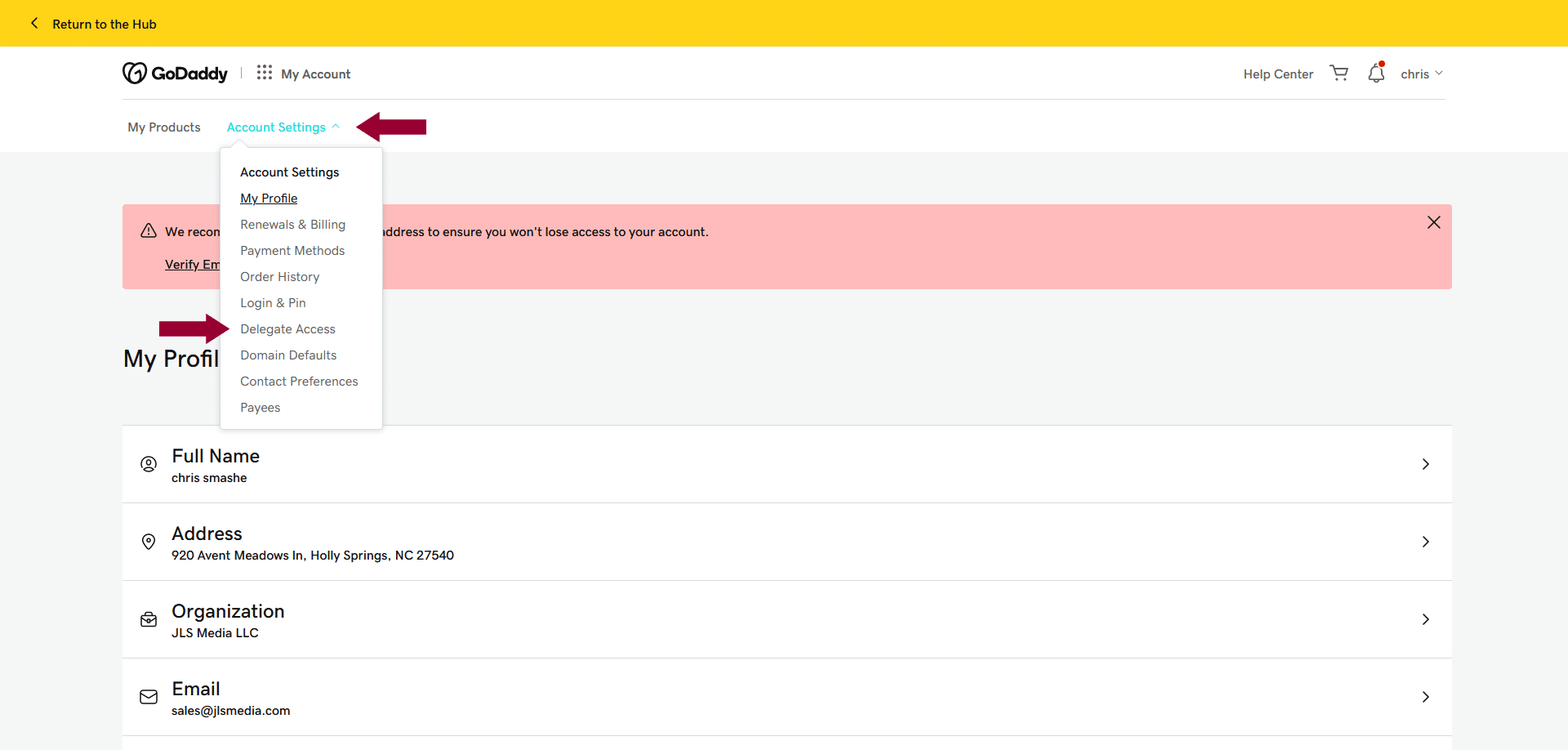
Adding a New Delegate
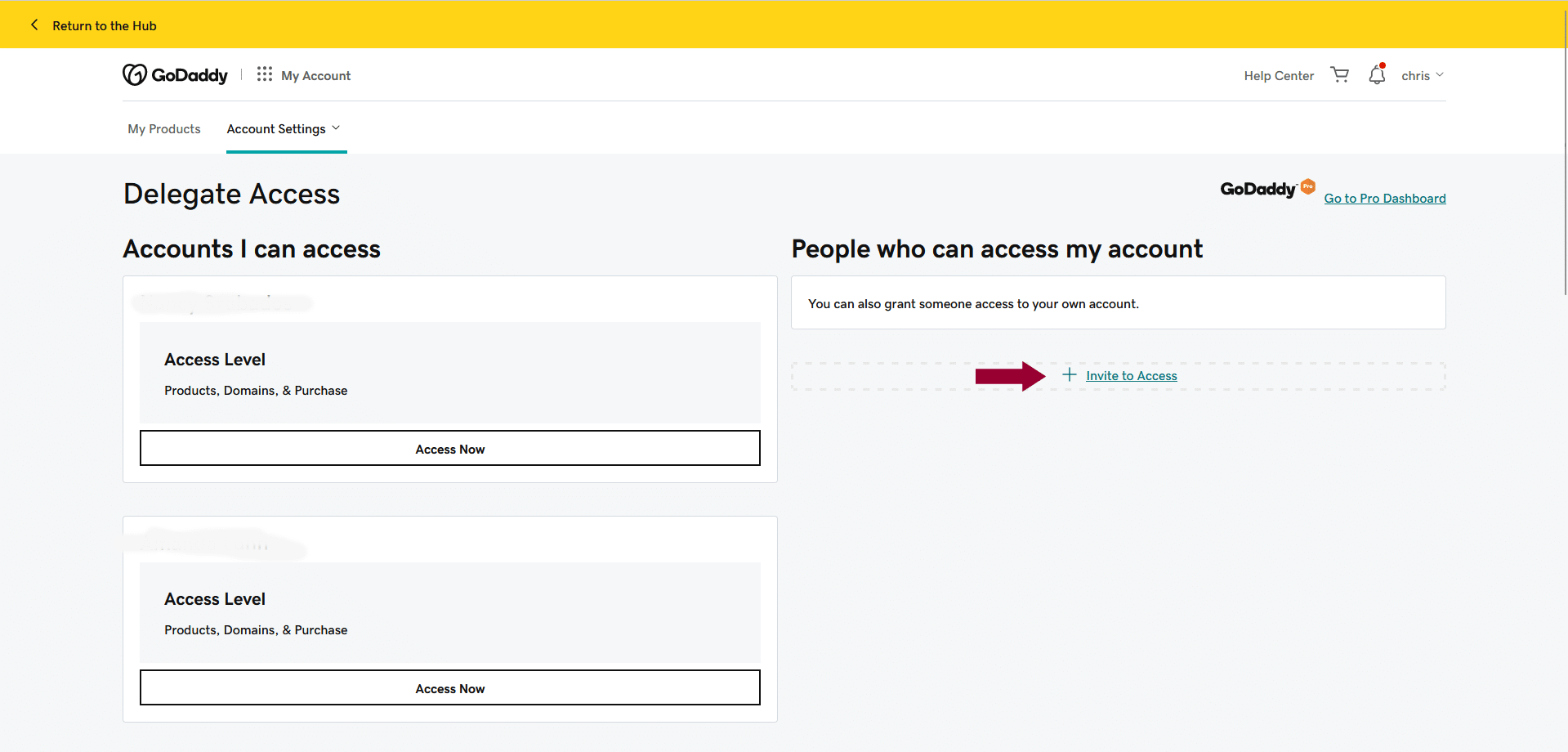
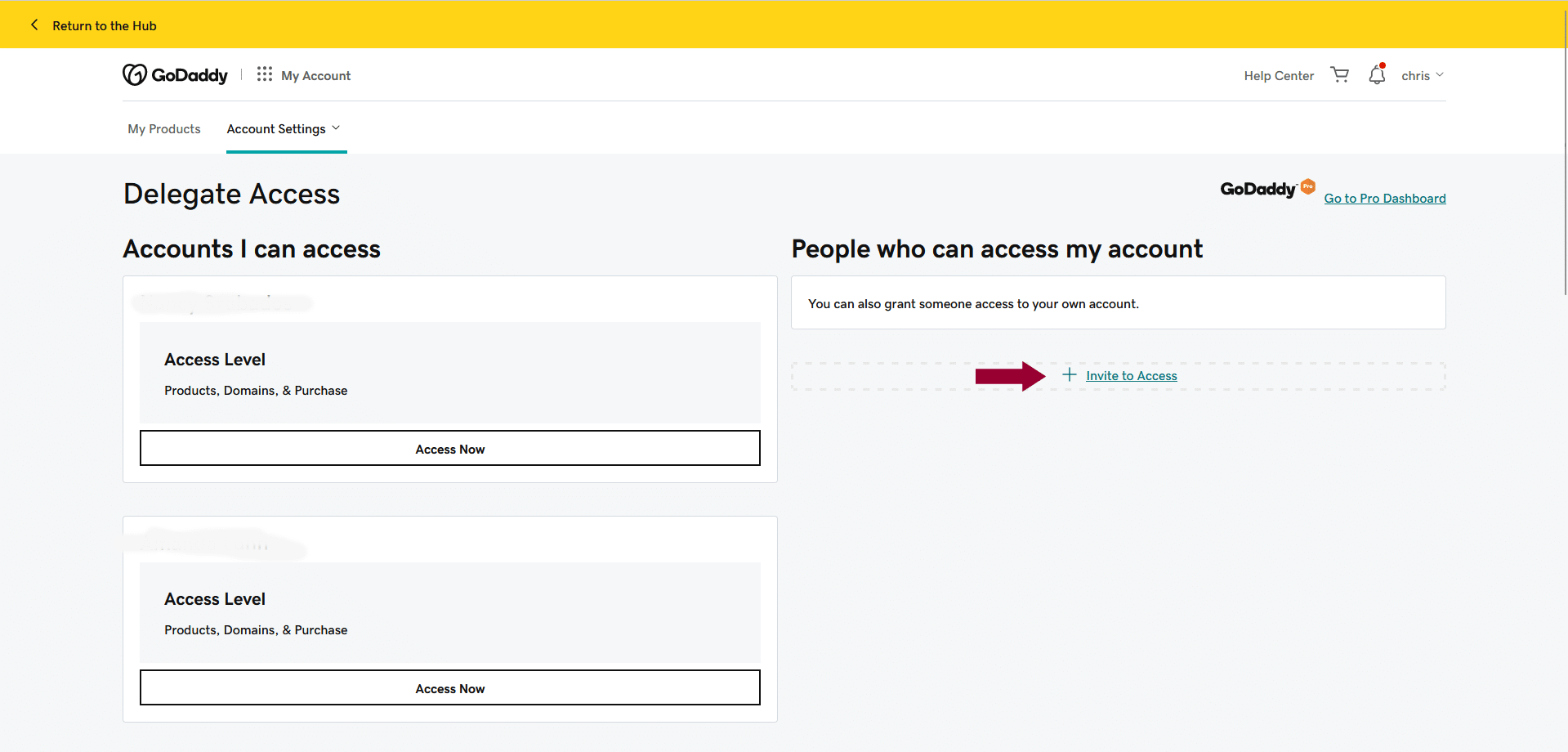
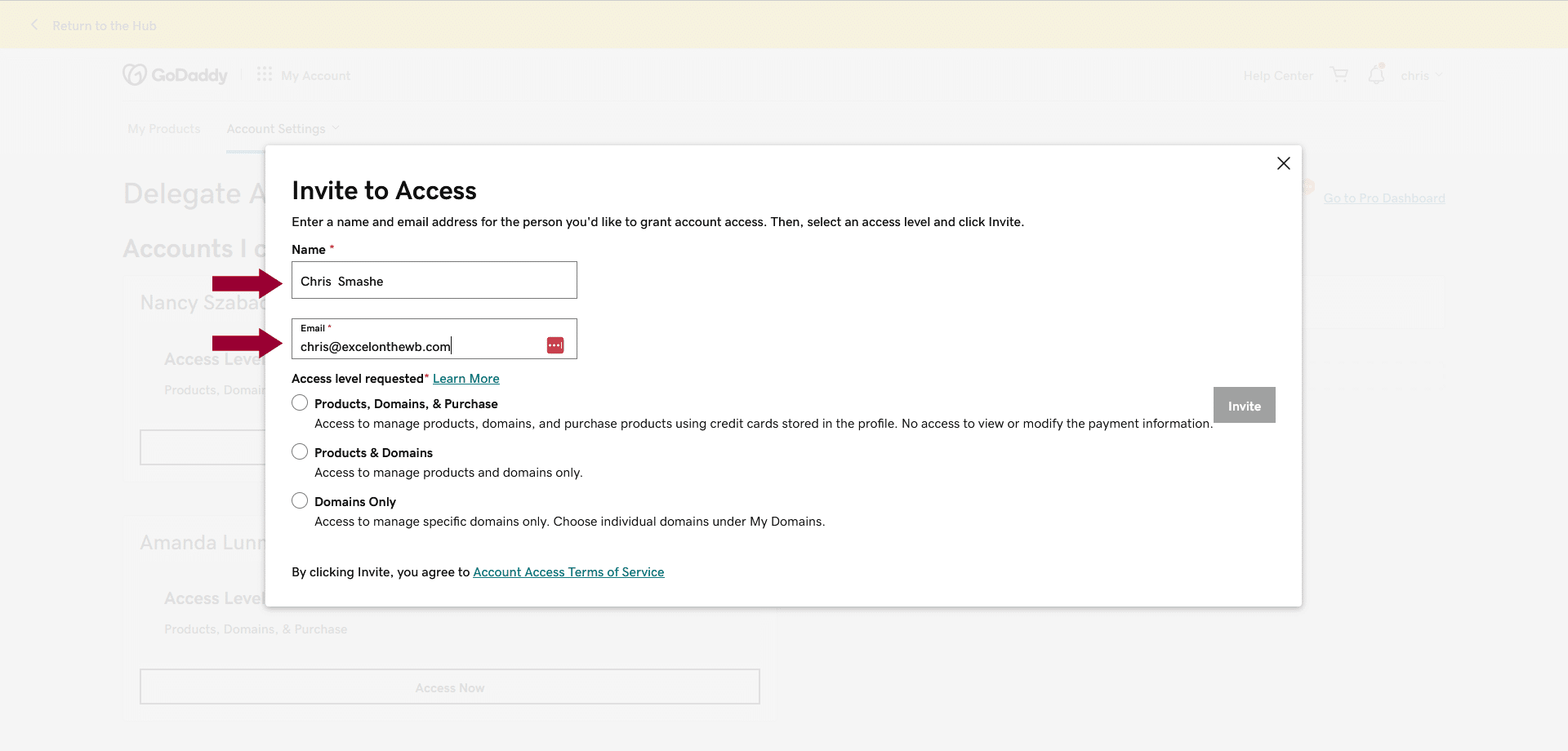
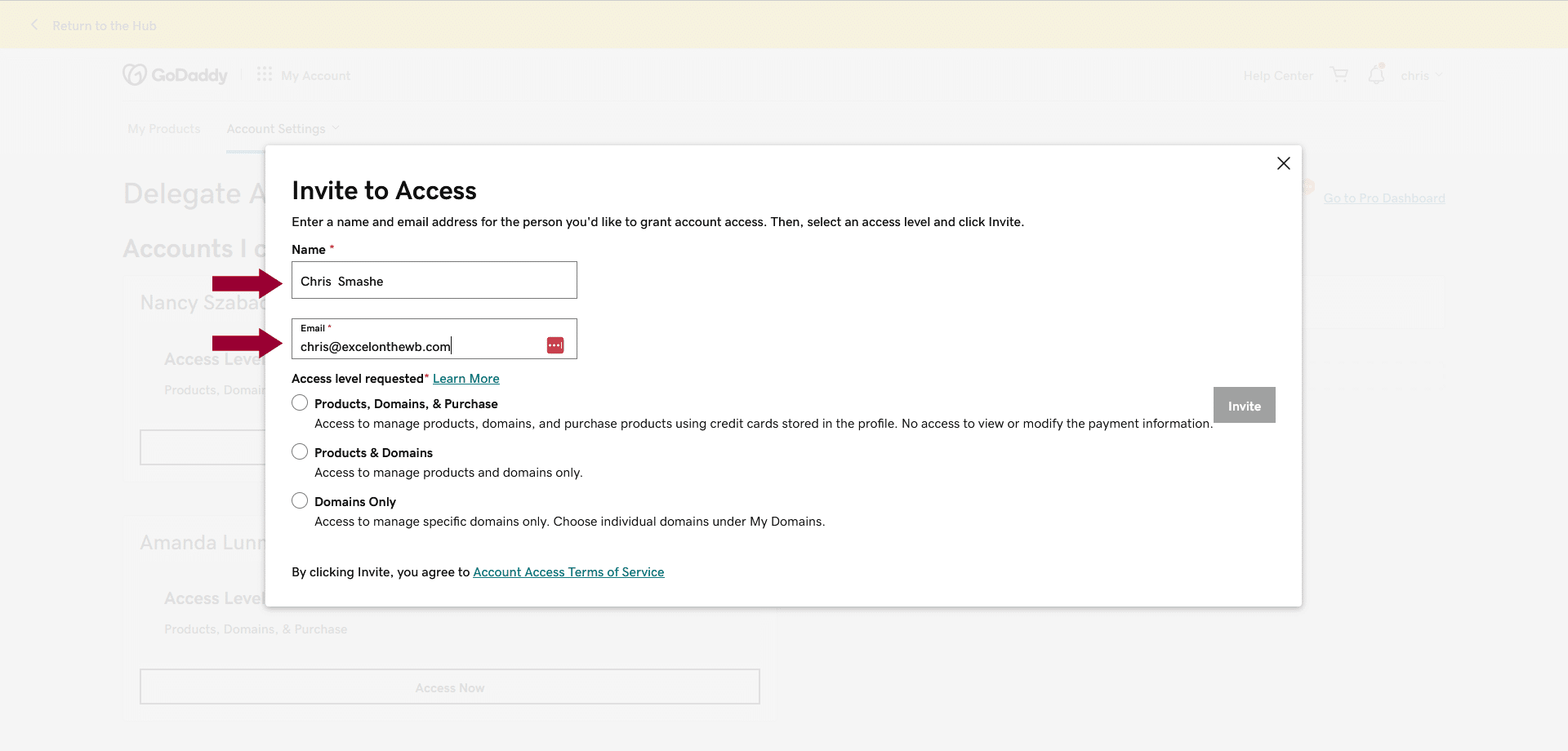
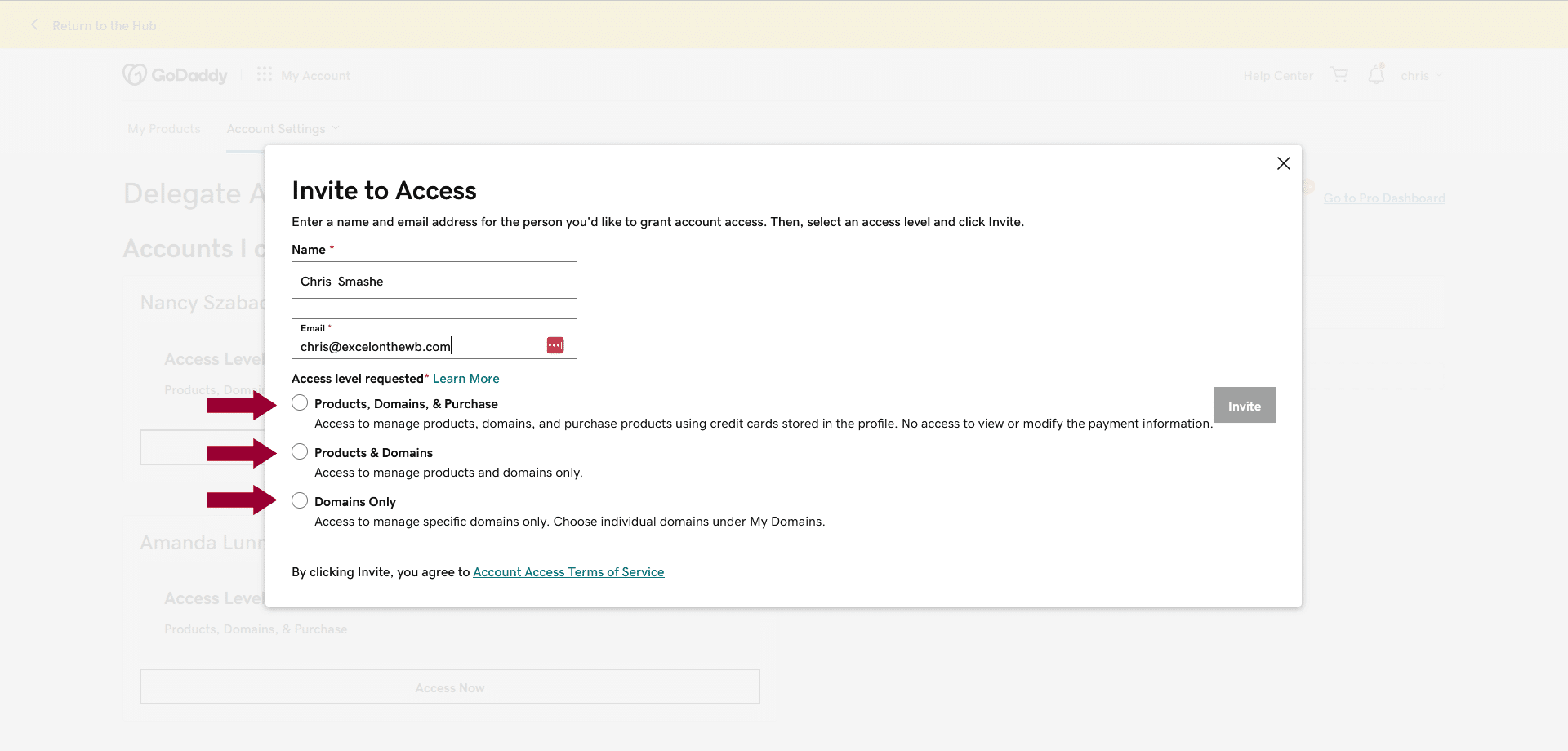
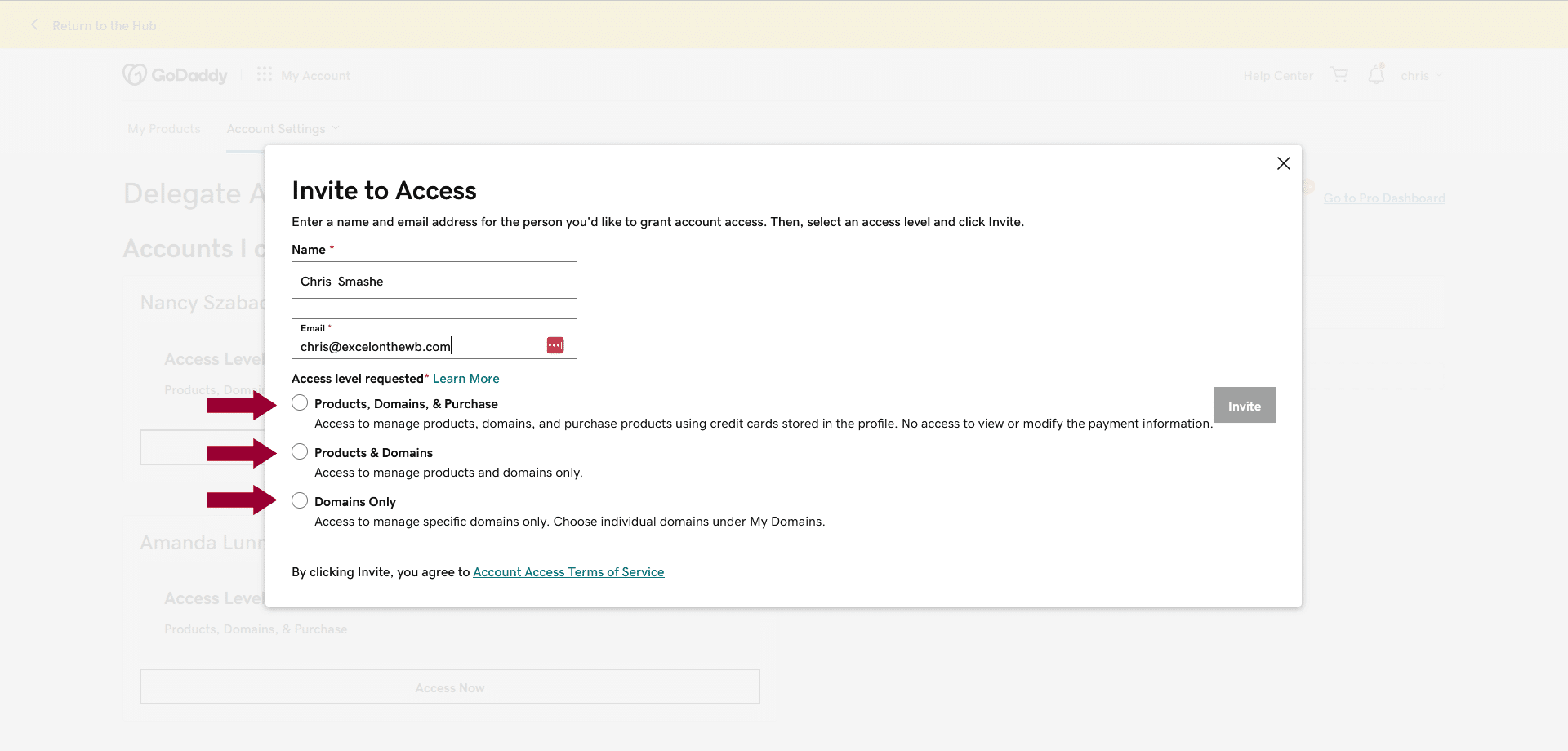
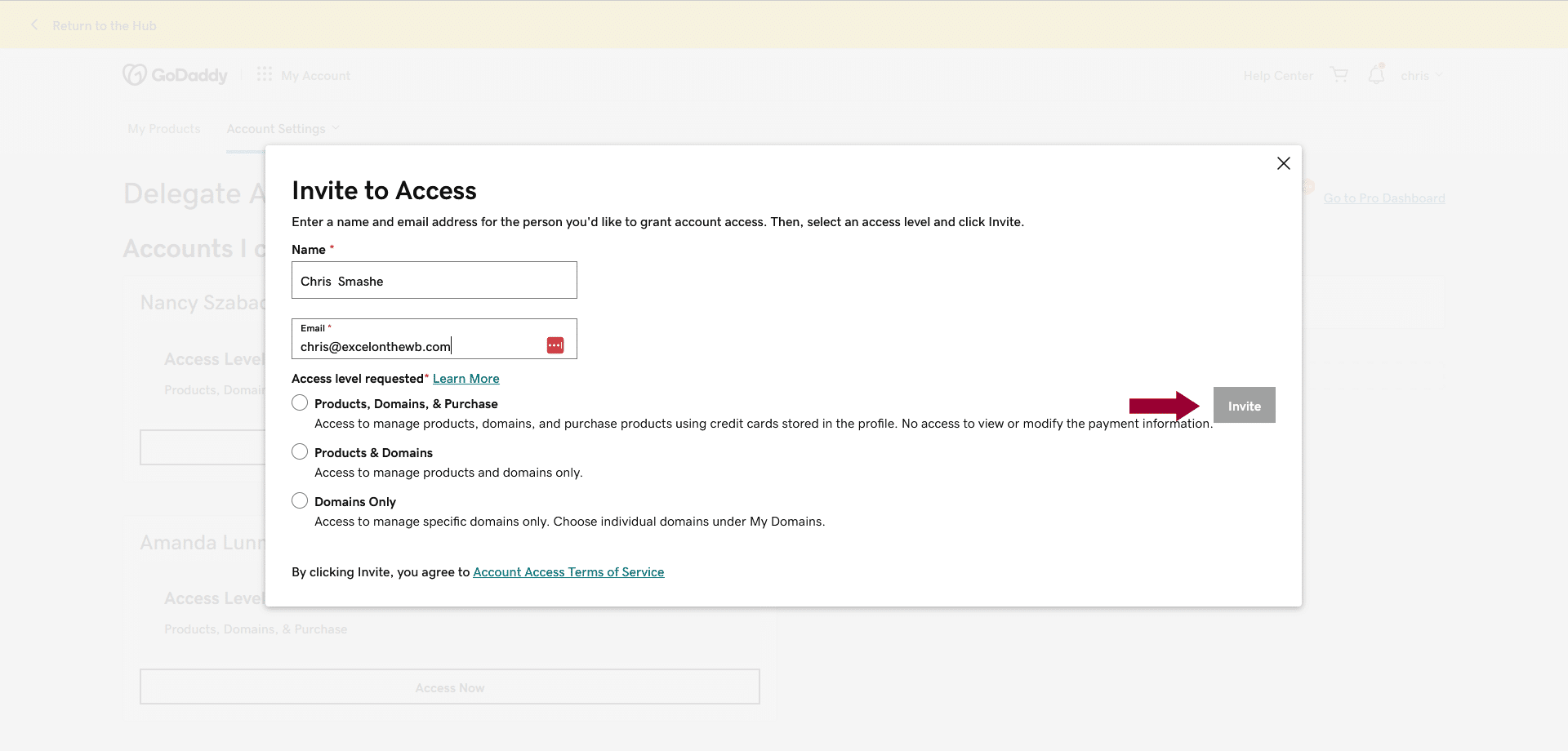
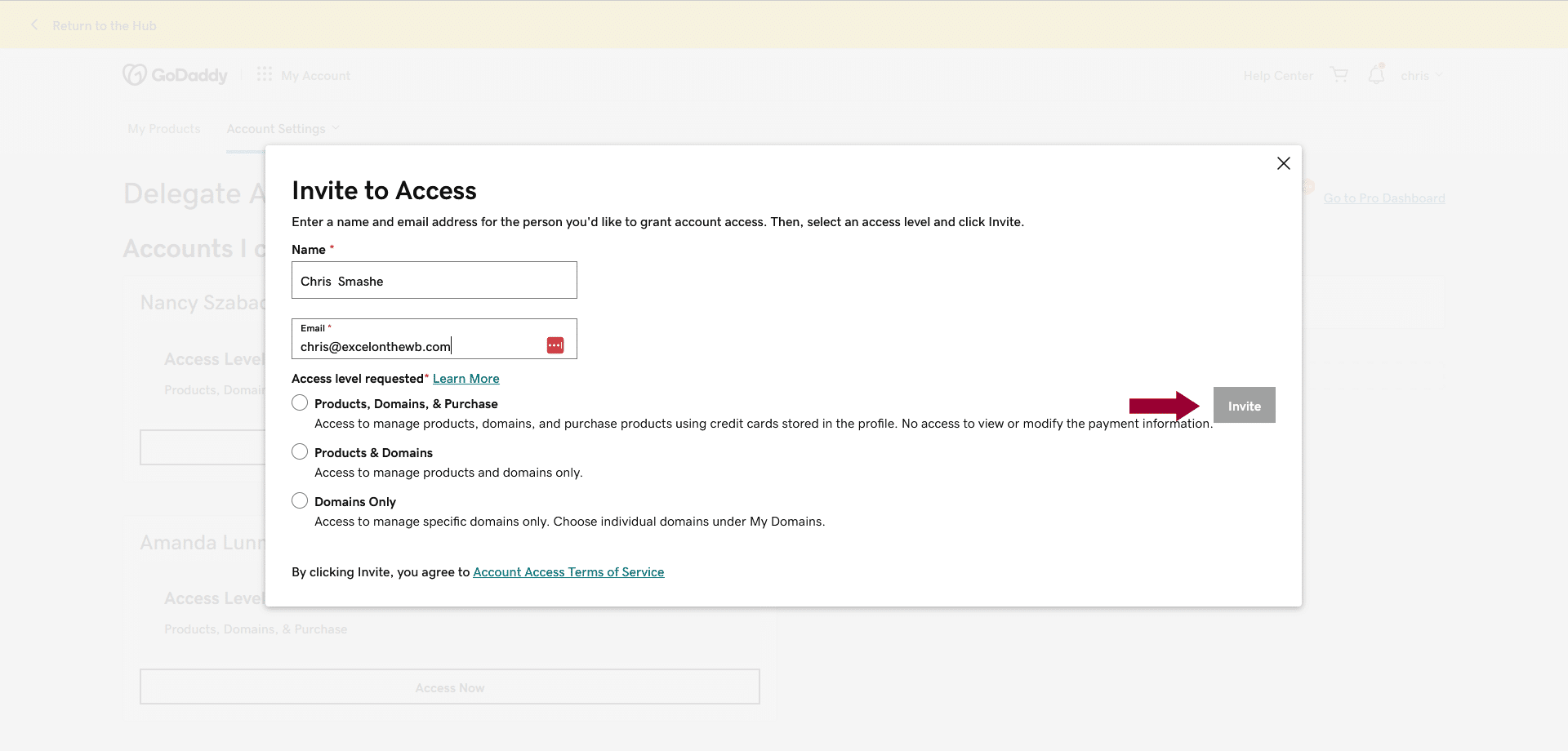
Managing Existing Delegates
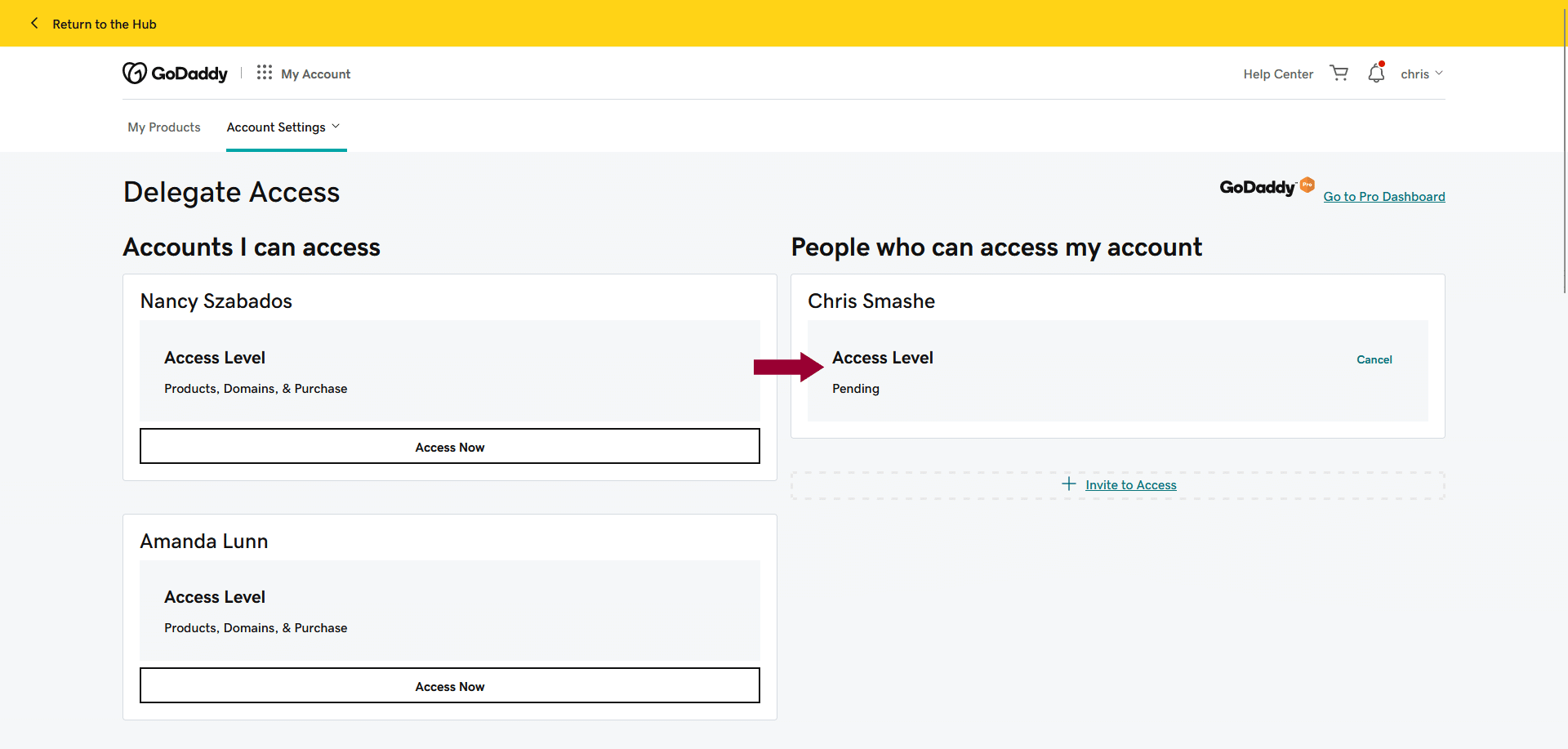
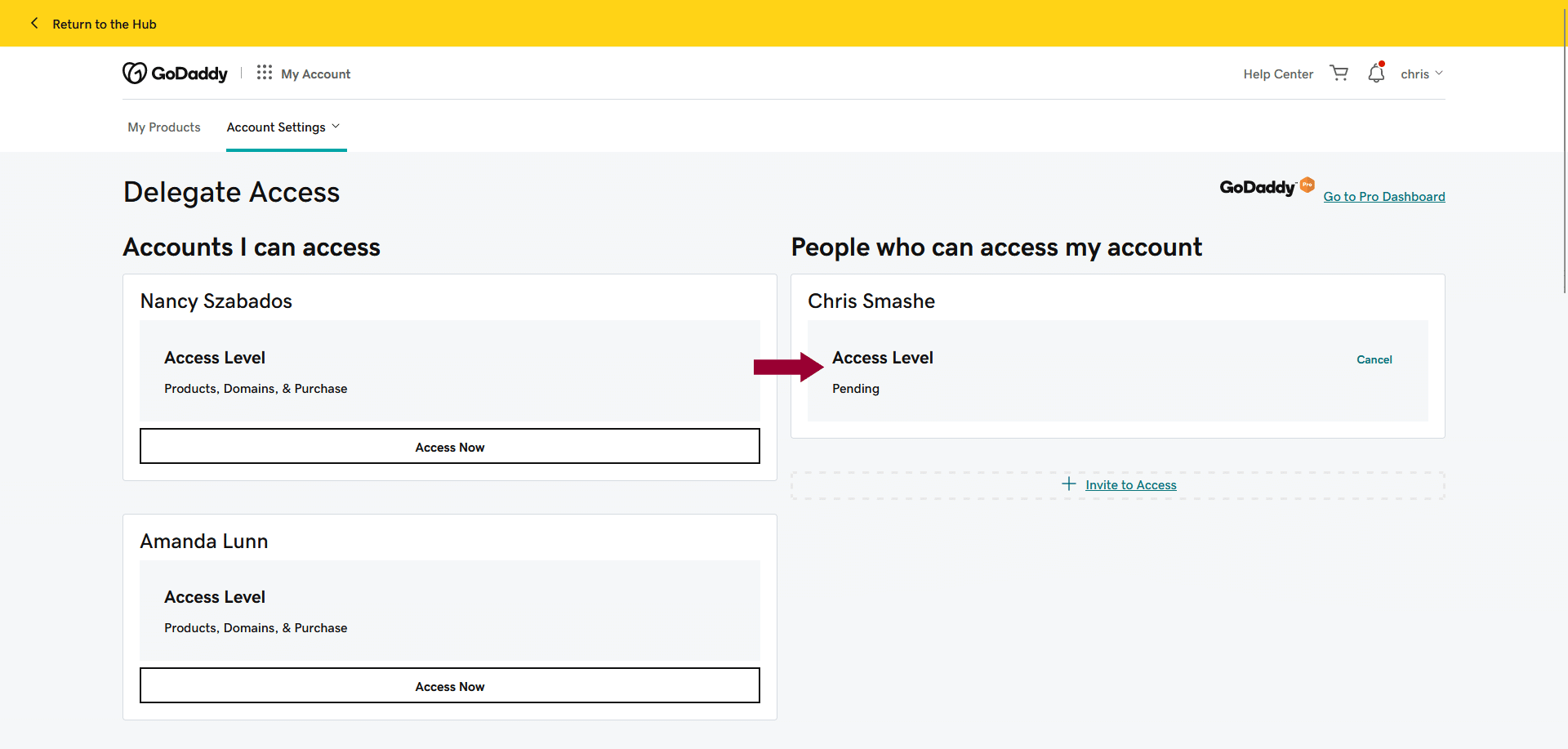
2. Here, you can adjust their access levels or revoke access as needed.
Once you send the invite, the recipient needs to accept it through their email. After acceptance, they can access your account under their ‘Account Settings’> ‘Delegate Access’. It’s a simple yet effective way to manage your GoDaddy account with the help of others without compromising your login details.
Best Practices for Using Delegate Access
Regularly Review User Permissions
Maintain Clear Communication with Users
Keep Detailed Notes for Each User
GoDaddy allows you to add notes for each user you grant access to. Utilize this feature to note down the specific reasons for granting access and any particular instructions or restrictions. This approach is beneficial for keeping track of the roles and responsibilities of multiple users.
These practices will help you effectively manage your GoDaddy account, leveraging Delegate Access for enhanced collaboration without compromising security.
Troubleshooting Common Problems
Issue: No Email Received
Issue: Unable to Access Certain Features
Issue: Revoking Access Problems
If you face difficulties revoking access, make sure you’re following the correct steps in the Delegate Access section. Persistent issues can be quickly resolved by contacting GoDaddy’s customer support.
These troubleshooting tips should help you overcome the most common challenges while managing Delegate Access, ensuring a smooth and efficient experience for you and your users.
As demonstrated, GoDaddy’s Delegate Access offers a secure method to share account access with other users or companies. It’s a practical solution for when a company or contracted individual needs to access your account to perform specific services. This feature reflects GoDaddy’s commitment to providing enhanced security and convenience for its users. It’s a thoughtful addition that greatly benefits anyone managing their online presence through GoDaddy, ensuring tasks are handled efficiently without compromising account safety.
Ready to enhance your website management with GoDaddy’s Delegate Access? Start applying these steps today for a more secure and collaborative experience. If you need any assistance or have questions, feel free to reach out to us at Excel on the Web. We’re here to help you optimize your online presence.

