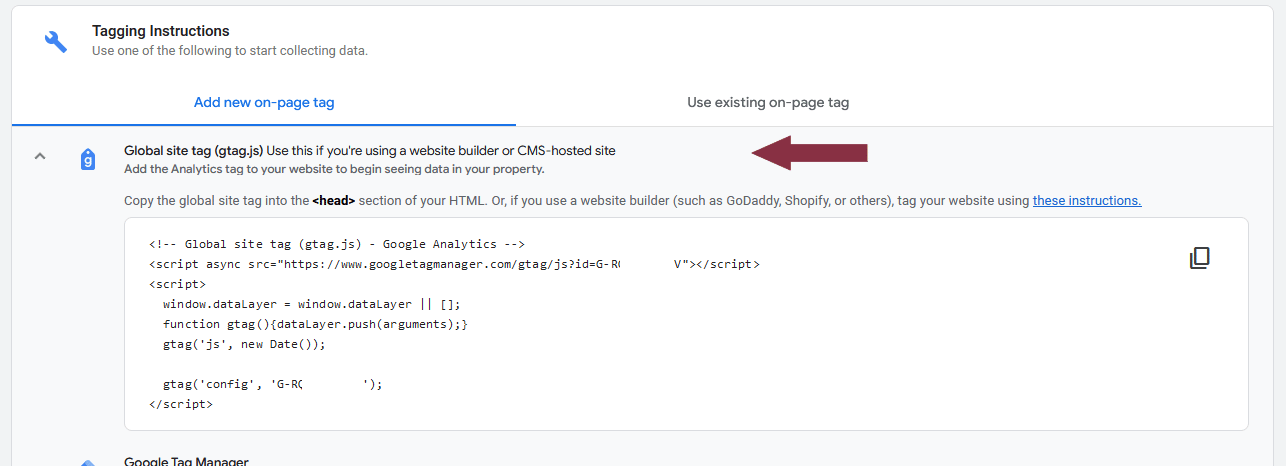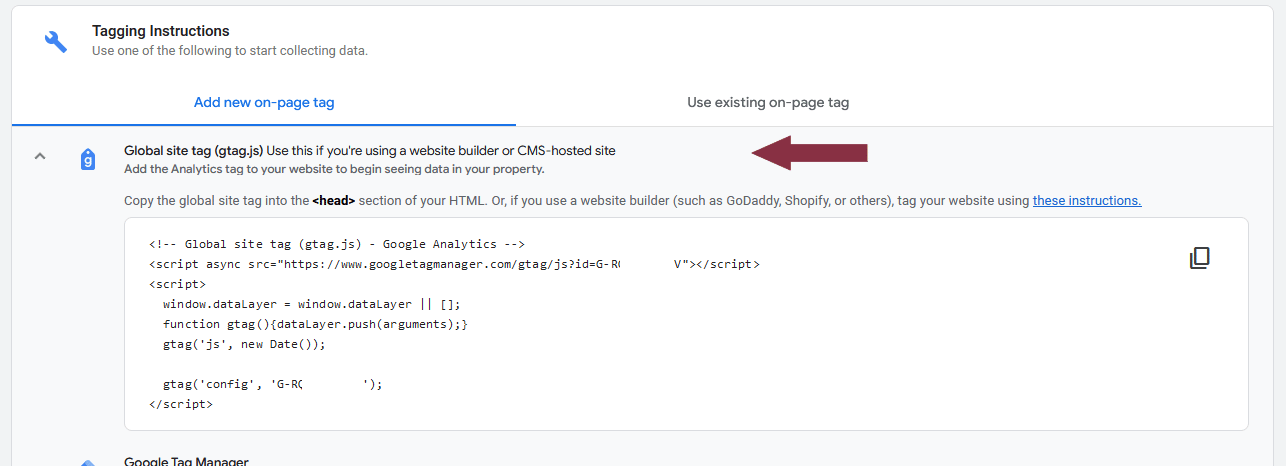Prepare now for Google Analytics 4
Article
Want To Excel on the Web?
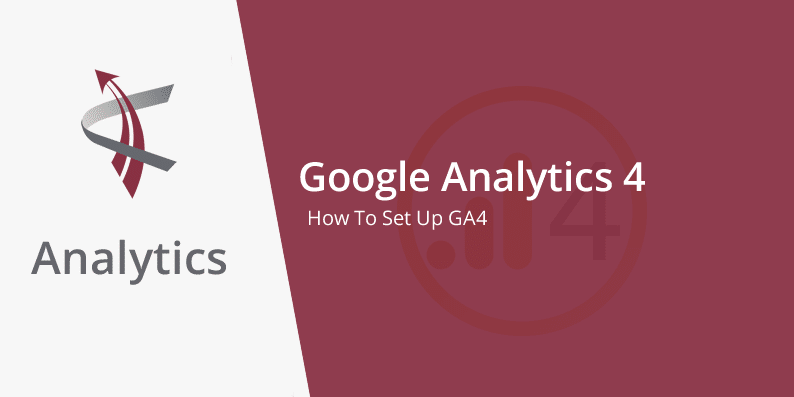
Google Analytics Universal Analytics depreciation is happening in less than a year on July 1, 2023, so you must start planning for your conversion now. The first version of Google Analytics was released in 2005, becoming an essential tool for website owners. Google Analytics has been installed on millions of websites and used to track trillions of data points.
To replace Universal Analytics, Google has released a new version called Analytics 4, with enhanced features that simplify data analysis. Google recommends that all websites have GA4 installed by June 30, 2022, along with your existing UA code. Google advises keeping both versions up to date until UA sunsets so you can retain historical data when Google shuts down UA.
Below we will give you the steps needed to set up Google Analytics 4 on your website so you can begin collecting data before the changeover.
Step 1: Log in to your Google Analytics account – You will be greeted with a message at the top of your browser telling you about the upcoming change. Click On The Banner to start the process of creating your new GA4 account.


Step 2: This will bring up the Google Analytics 4 Property Setup Assistant page. Click Get Started to continue.
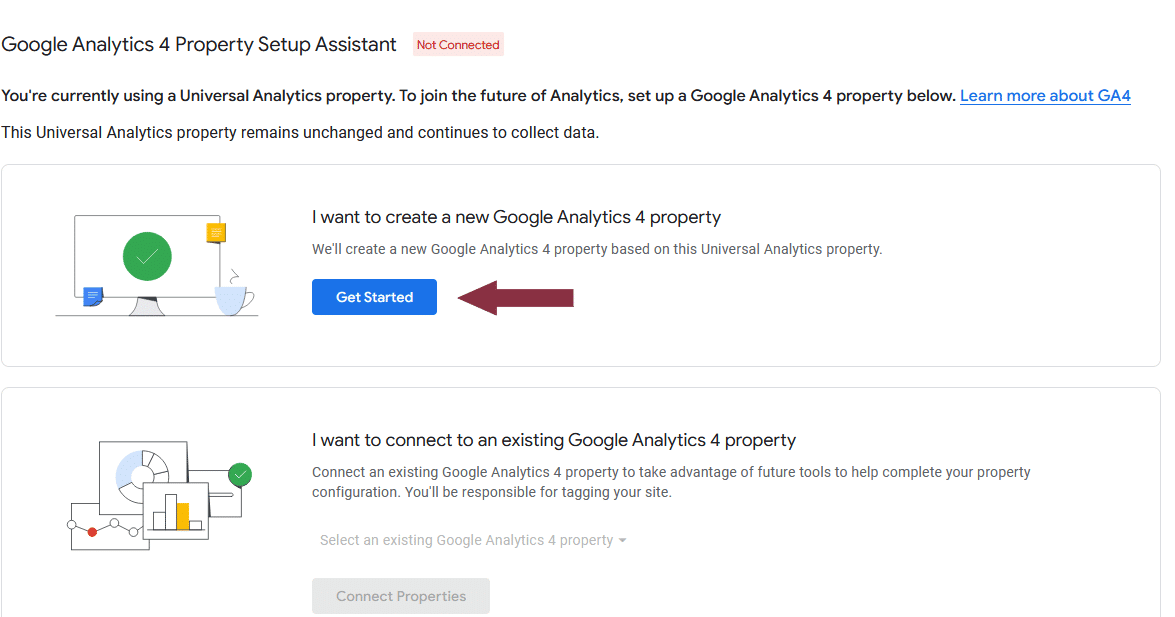
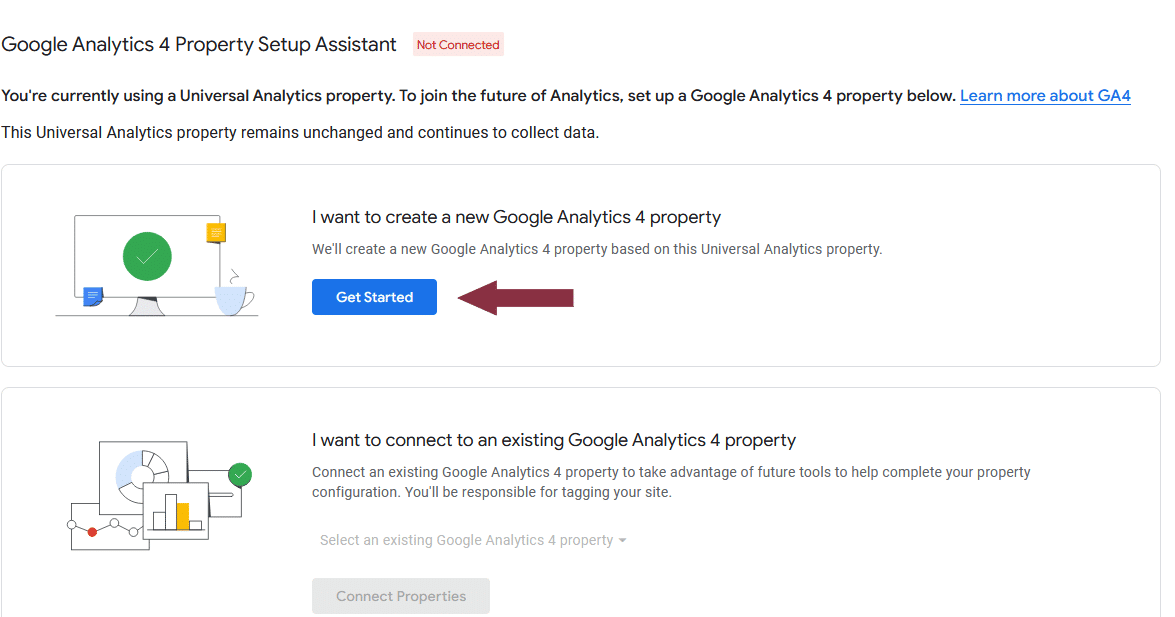
Step 3: After you click Get Started, you will see a pop-up message. Next, you will click on Create Property.
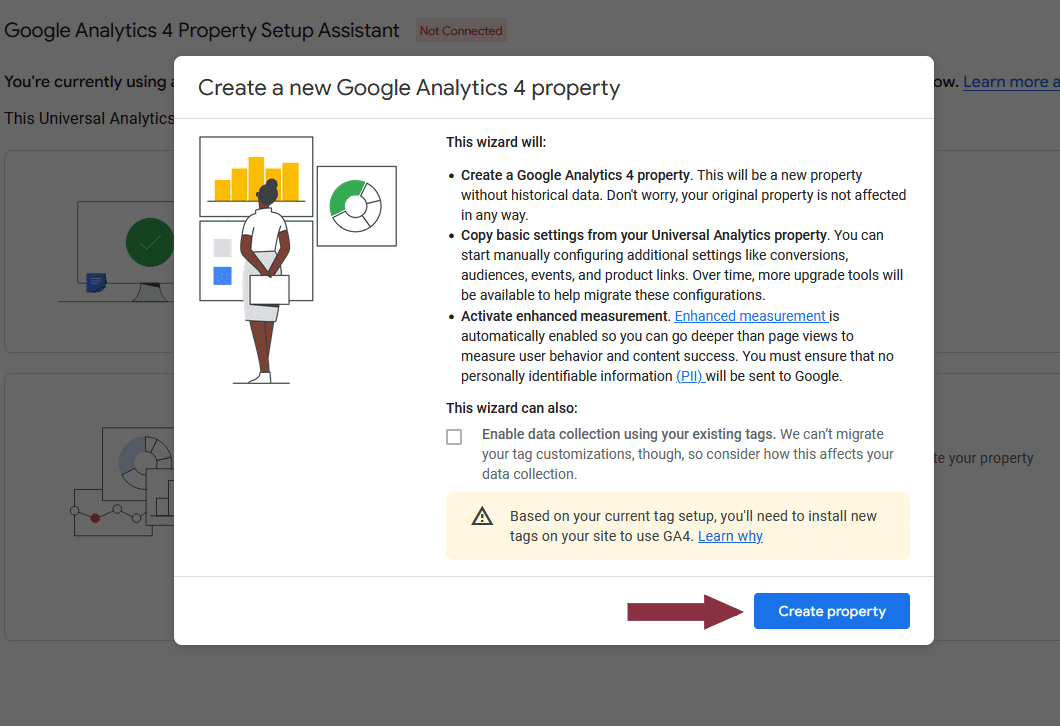
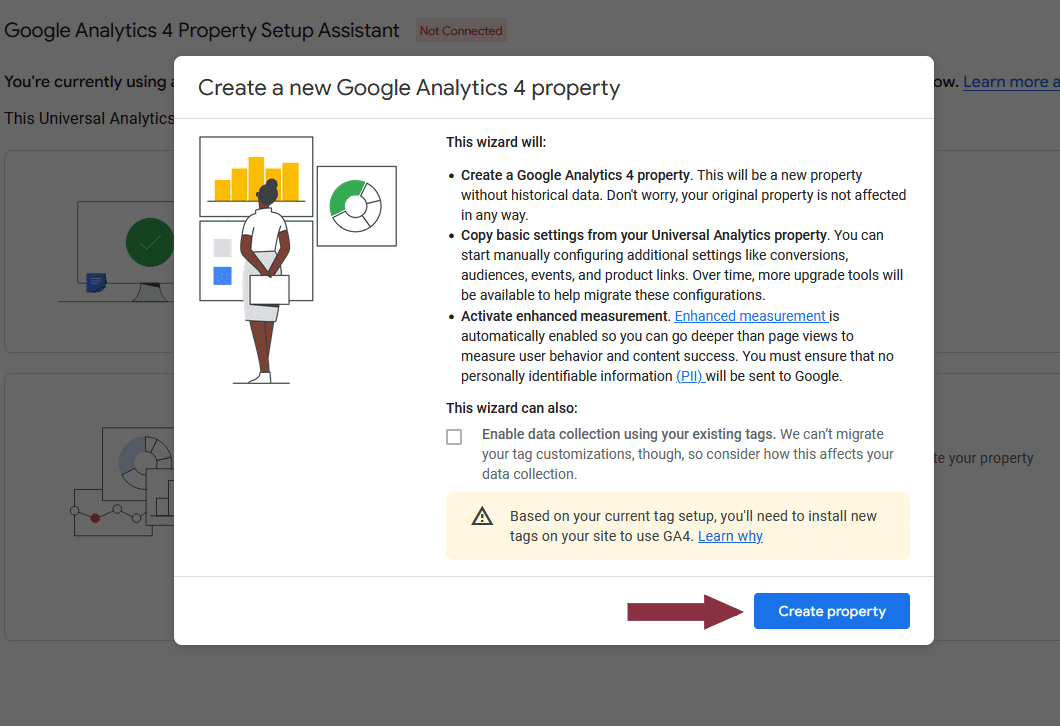
Step 4: It will bring you to the following screen, where you can view the connected property notice with property ID. To access the Setup Assistant, simply click on the See your GA4 property option.
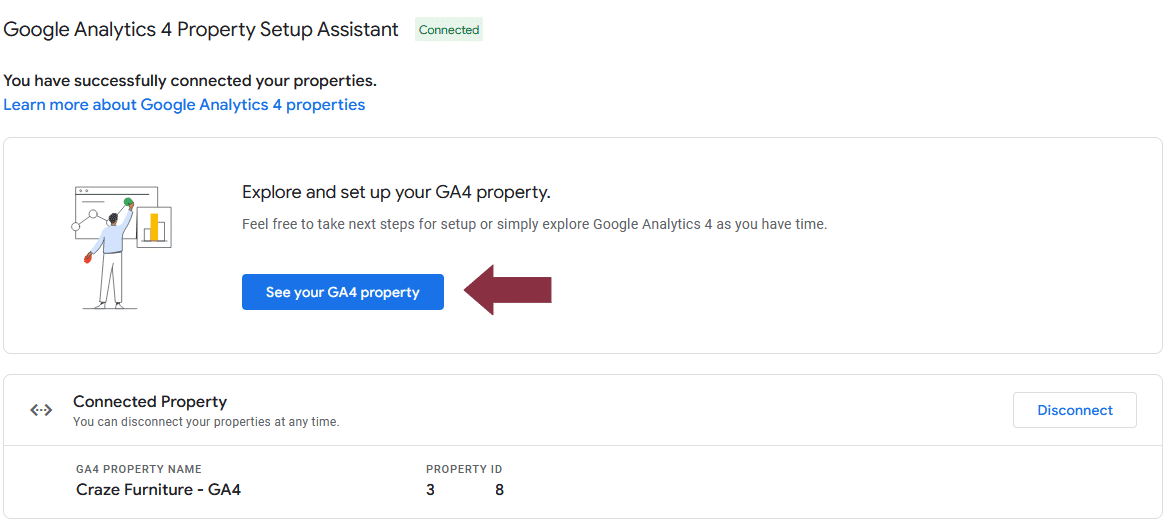
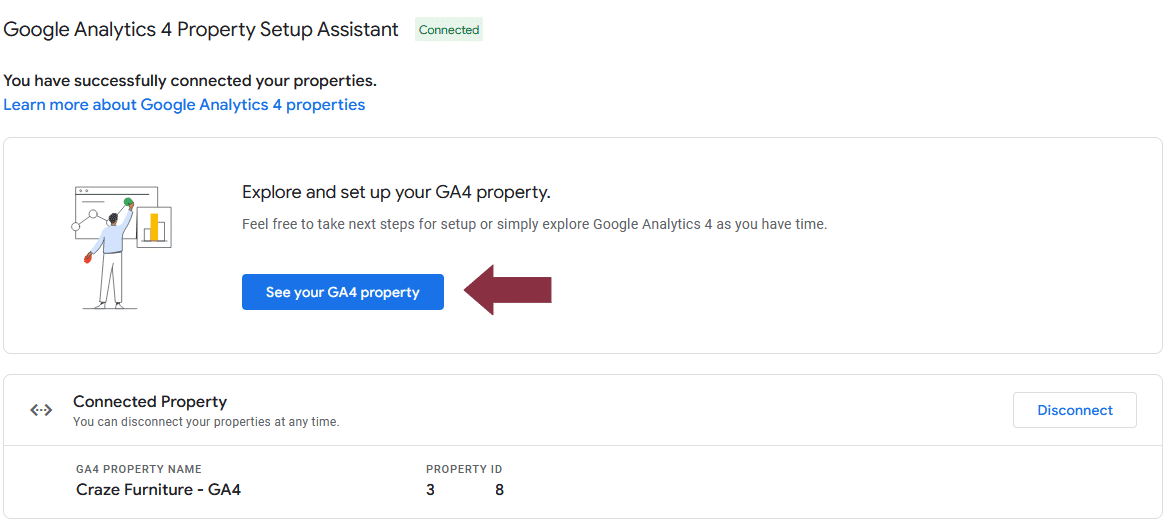
Step 5: On the Data Streams screen, click the arrow > under Tag Installation.
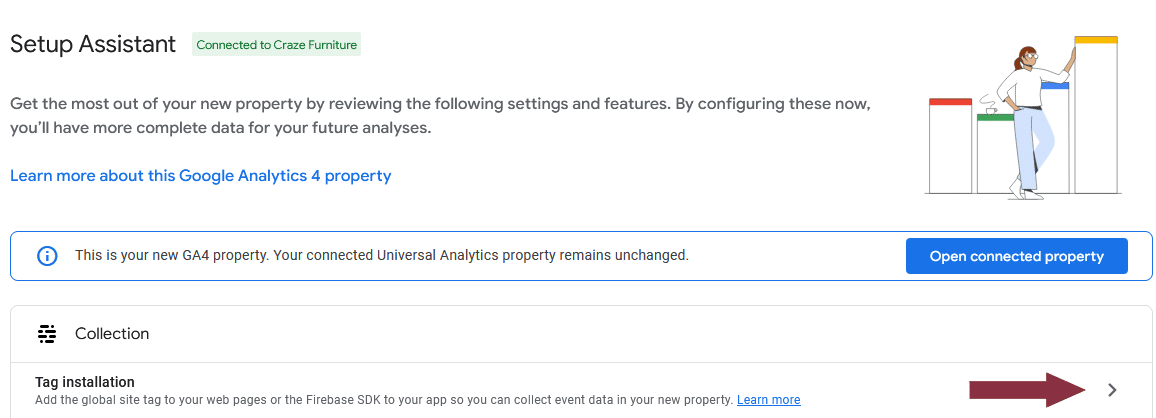
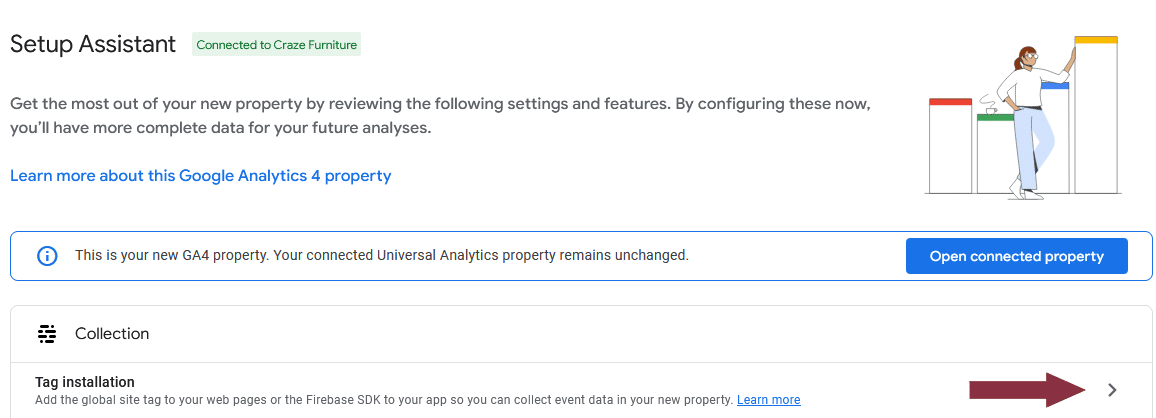
Step 6: Click the arrow > under Data Stream on the Data Stream screen to go to Web Stream Details.


Step 7: In the upper right corner of the Web Stream Details screen, you’ll find a measurement ID for GA4 property.


You can use that ID if your website asks for it. If you need the tracking code to paste into your website’s code, you will scroll down to Tagging Instructions and click on Global Site Tag.